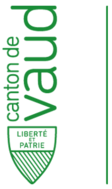Navigation
Contacts - Impression
Quick links
Being new at the FBM- Request a UNIL account (external)
- UNIL account activation
- FBM IT Charter validation
- Changing your password
- FBM IT manual
- Discovering the IT services
Home office - overview of hardware and software solutions
Anne est une collaboratrice de la FBM qui effectue une partie de ses activités professionnelles en télétravail depuis son domicile. Découvrez les outils disponibles pour le télétravail en parcourant sa routine.
Anne is an FBM collaborator who works two days a week from her home. Discover the teleworking tools that she uses to carry out her work..
Anne sets up her private computer

Anne ensures that her private computer has the teleworking necessary applications: a web browser (Google Chrome, FireFox, Safari, etc.) to access webmail as well as the non-secure websites of UNIL and FBM; Ivanti Secure to activate a VPN connexion in order to access secured websites (example: UNIL administrative intranet) and NAS server; Microsoft Teams to organize online meetings and chat with colleagues and Zoom to organize videoconferences.
Anne access to her mailbox

To access her mailbox from any computer, Anne can log on Outlook Online with her UNIL credentials at the following address: https://outlook.office.com.
Anne access to her documents on the NAS server and to secured website

Anne has to work on a document saved on the UNIL NAS server. As access is only possible from the UNIL network, Anne starts a VPN connection with Ivanti Secure. To facilitate future access, Anne can save her favorite paths to the NAS server. When Anne needs to access CHUV resources such as her CHUV mailbox, Anne configures a VPN connection to the CHUV network also by using Ivanti Secure.
Anne join a Teams on Microsoft Teams and chat with the colleagues of her work units

Anne's manager has created a team on Microsoft Teams for their unit. In the “project” channel, they can discuss about the current project. When Anne is working on her project, she changes her status on Teams from Available to Occupied to avoid being disturbed. When she has a question related to the project, Anne writes to her colleagues using the unit's chat.
Anne participates in her unit's weekly online meeting

Anne's manager has scheduled a weekly meeting every Tuesday at 9am via Microsoft Teams. Anne joins the virtual meeting using the dedicated button in the application. When someone from outside UNIL needs to join the meeting, Anne copies the meeting link and sends it by email, so that the guest can join the meeting from a web browser. During the meeting, Anne and her colleagues can continue exchanging information by using the chat.
Anne call some colleagues from an another units to work on a project

Anne chat and calls via Microsoft Teams a colleague from another unit with whom she is working on a project. During the call, Anne shares her screen so that they can discuss a document together. Anne then calls a third person involved in the project who joins their ongoing discussion.
Anne organise a videoconference with UNIL and external people

Anne starts a Zoom meeting and invites UNIL colleagues and people from outside UNIL to join the session. During the meeting, Anne can also share her screen to work live with her colleagues. When Anne needs to join a Zoom meeting, she click on the invitation link and log in with the credentials (room passwords) provided by the organizer.
Anne needs IT support

Anne needs the intervention of the FBM IT support to install a sowftare on her computer. She contacts the IT manager of her department and goes to realvnc.help. She follows the instruction of the IT manager in order that he can take the control of her computer remotely with realVNC.
Illustrations: flaticon.com - freepik

 Print
Print