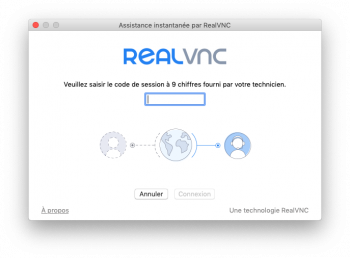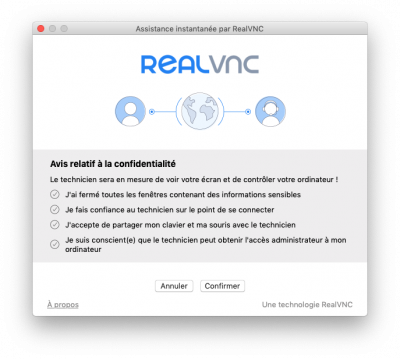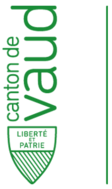Faculté de biologie et de médecine - Wiki - Informatique
Navigation
Contacts - Impression
Quick links
Being new at the FBM- Request a UNIL account (external)
- UNIL account activation
- FBM IT Charter validation
- Changing your password
- FBM IT manual
- Discovering the IT services
Remote support - RealVNC
When the FBM IT cannot come at your office, it uses VNC Connect to troubleshoot you remotely. This service is available for all configurations (Windows, OSX, Linux) and allows your IT manager to see your screen, send you documents, chat with you and take remote control of your computer.
Opening a Real VNC session is requiring access codes valid for a single intervention and can be done only in your presence and with your agreement.
How to start a RealVNC session
- At the request of your IT manager, go to realvnc.help and download the temporary troubleshooting application (RealVNC) if it is not already installed on your computer.
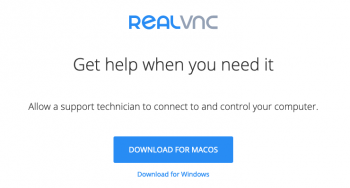
- Your IT manager will then be able to access your computer to help you.
How to close a RealVNC session
- The RealVNC session automatically ends if you click on End session or if your IT manager close the application.

 Print
Print