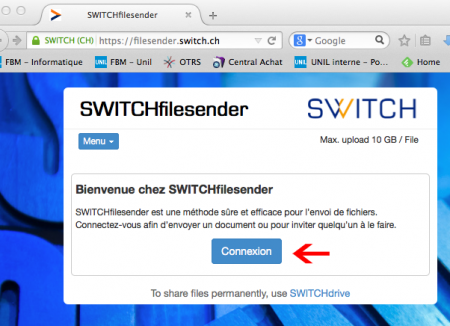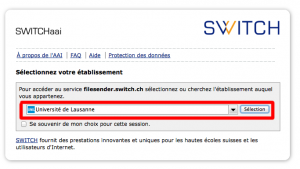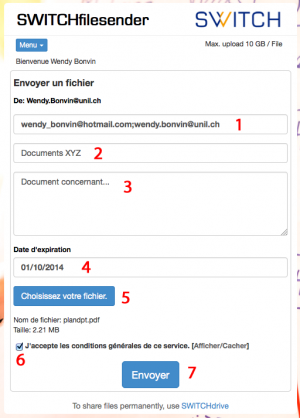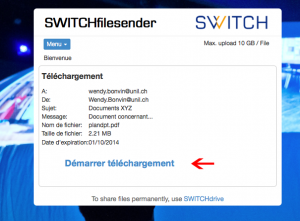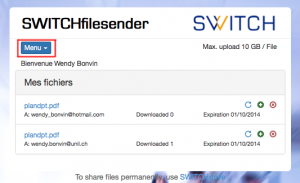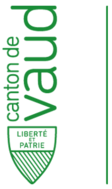Faculté de biologie et de médecine - Wiki - Informatique
Navigation
Contacts - Impression
Quick links
Being new at the FBM- Request a UNIL account (external)
- UNIL account activation
- FBM IT Charter validation
- Changing your password
- FBM IT manual
- Discovering the IT services
Table of Contents
Sending a file via SWITCHfilesender
Products
| Name | Version | |
|---|---|---|
| System | All | |
| Application | Web Browser | Google Chrome, Firefox, Safari, etc |
Description
SWITCHfilesender allows you to share a large file during a maximum of 20 days with other UNIL or external users using the Cloud of SWITCH. You can access SWITCHfileSender on the UNIL network but also on your private home network.
With SWITCHfileSender you can :
- Send a large file up to 50 GB at a time (a ZIP file archive is equivalent to one file)
- Send a file to a maximum of 100 e-mail recipients
- Allow an external user to send a file to other people on SWITCHfilesender (single use)
- Set the validity period storage on the Cloud for a file up to 20 days (every file is deleted after 20 days)
FileSender is not a storage service.
If you can’t share files more than 2 GB, please update your browser.
Sending a file
☞ (Double-click video to enlarge)
- In the new window, enter the following informations:
- The E-mail address of your recipient (if you want to send your file to more than one user, separate the addresses by commas or semicolons).
Tip - Sending your file to a distribution list
If you want to send a file to a distribution list, we recommend you to send the automatic SWITCHfilesender message to yourself by entering your personal e-mail address in this field. Then get the download link and copy/paste it in the original message you want to send to the distribution list. - The subject of the e-mail,
- A description of the file,
- The expiration date (the default value is 20 days, but you can change it).
- Select the file you want to send (to send multiple files at the same time, save them in a zip folder first).
- Check the terms and condition,
Files management
- You can manage your files from SWITCHfileSender’s Web interface. Click on Menu and then on Mes fichiers. From this page, you can :
- See who has already downloaded the file.
- Send again an E-mail to somebody if the expiration date is near.
- Withdraw access to the file.

 Print
Print