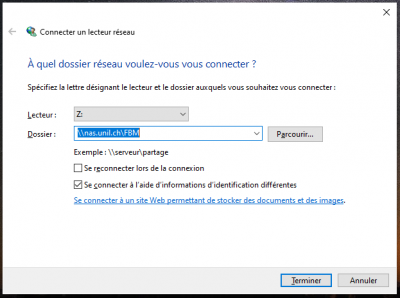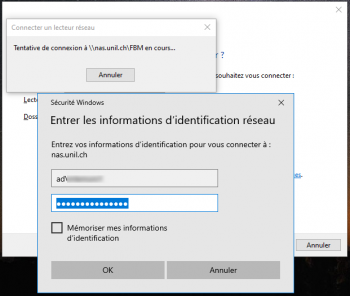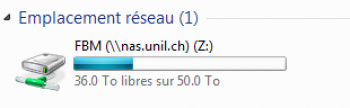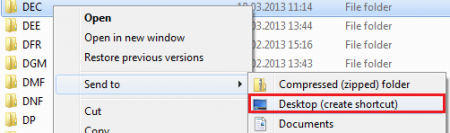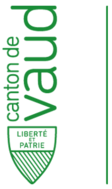Faculté de biologie et de médecine - Wiki - Informatique
Navigation
Contacts - Impression
Quick links
Being new at the FBM- Request a UNIL account (external)
- UNIL account activation
- FBM IT Charter validation
- Changing your password
- FBM IT manual
- Discovering the IT services
Table of Contents
Connect to the NAS (Windows)
Products
| Namr | Version | |
|---|---|---|
| System | Windows | >= XP |
How to connect to the NAS (nas.unil.ch) with Windows. This process will allow you to visualize your files on the UNIL's server in your Windows Explorer.
Following thie documentation, you will be able to connect to all storage servers available at UNIL:
- Central NAS server for administrative data: \\nas.unil.ch\FBM\
- DCSR NAS server for research data: \\nasdcsr.unil.ch\RECHERCHE
- DCSR NAS server for sensitive research data: \\nasdcsr.unil.ch\RECHERCHE-S
- DCSR NAS server for personal research data: \\nasdcsr.unil.ch\RECHERCHE-P
Mac user? Please check our documentation: OSX documentation
How to connect
Prerequisite : you should work on the UNIL network or you should use the VPN to connect to the storage servers.
- Select “Map network drive…”.
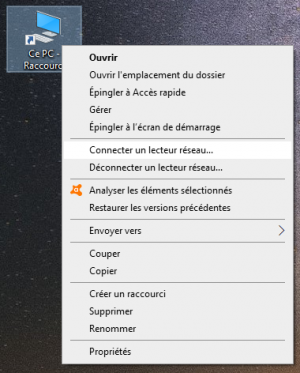
- In the new window:
- Enter the adress of the server you want to connect to (see the yellow box above). For example: \\nasdcsr.unil.ch\RECHERCHE.
- Uncheck Reconnect at logon if the connexion to the server is only temporary.
- Click on Finish.
- In the windows security window:
- Enter “ad\” + “UNIL username” (for ex: “ad\qbuache”).
- Enter your UNIL password
- Click on “OK” and then “Finish”.

 Print
Print