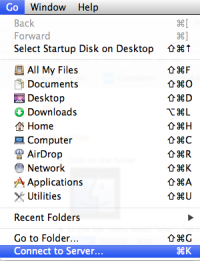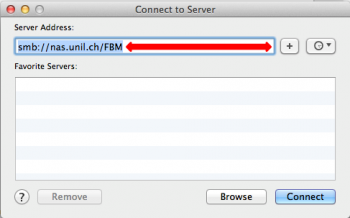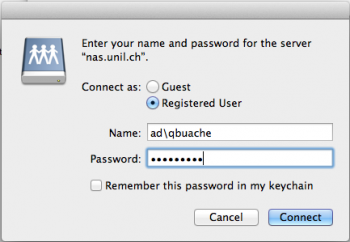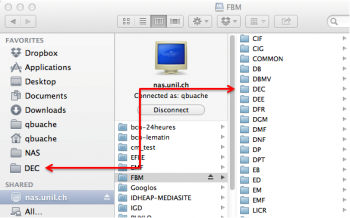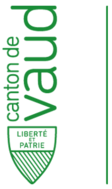Faculté de biologie et de médecine - Wiki - Informatique
Navigation
Contacts - Impression
Quick links
Being new at the FBM- Request a UNIL account (external)
- UNIL account activation
- FBM IT Charter validation
- Changing your password
- FBM IT manual
- Discovering the IT services
Table of Contents
Connect to the NAS (Mac)
Product
| Name | Version | |
|---|---|---|
| System | OSX | >= 10.6 |
This article explains how to connect to the NAS of the UNIL (nas.unil.ch) with Mac. This process will allow you to visualize your files on the UNIL's server in your Mac Finder.
Following thie documentation, you will be able to connect to all storage servers available at UNIL:
- Central NAS server for administrative data: smb://nas.unil.ch/FBM/
- DCSR NAS server for research data: smb://nasdcsr.unil.ch/RECHERCHE
- DCSR NAS server for sensitive research data: smb://nasdcsr.unil.ch/RECHERCHE-S
- DCSR NAS server for personal research data: smb://nasdcsr.unil.ch/RECHERCHE-P
Windows user? Please check our documentation: Windows documentation
How to connect
Prerequisite : you should work on the UNIL network or you should use the VPN to connect to the storage servers.
- Enter the information to connect:
- Name: enter “ad\” + “UNIL username” (for ex: “ad\qbuache”).
- Click on “Connect” to mount the NAS server.

 Print
Print