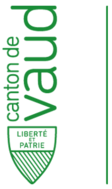Faculté de biologie et de médecine - Wiki - Informatique
Navigation
Contacts - Impression
Quick links
Being new at the FBM- Request a UNIL account (external)
- UNIL account activation
- FBM IT Charter validation
- Changing your password
- FBM IT manual
- Discovering the IT services
Table of Contents
How to display a CHUV mailbox in Outlook on a UNIL Computer
Products
| Nom | Version | |
|---|---|---|
| System | Windows/Mac | |
| Application | Outlook 365 |
Description
How to access a CHUV mailbox on a UNIL computer with Outlook.
“Outlook Anywhere” allows you to access your CHUV mailbox, calendar and contacts from a UNIL Computer without having to use the VPN.
Prerequisites :
- Working with Outlook
- Contacting the Service Desk of CHUV (service.desk@chuv.ch or tel. 021 314 61 22) in order to activate this possibility.
Windows
- Open Outlook, go to File, Informations, click on Account settings then on Account settings again.
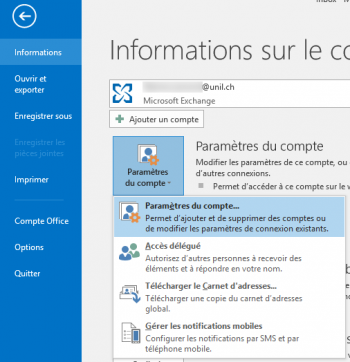
- A new window opens, click on New to add an account.
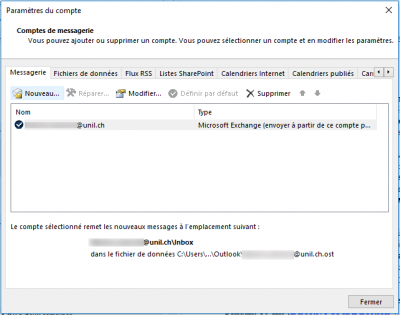
- Enter the @chuv.ch email address:
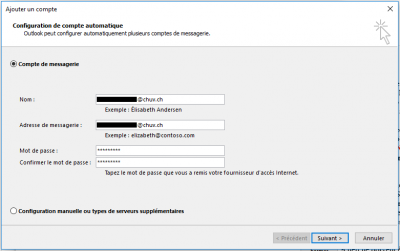
- In the advanced settings window, choose Exchange.
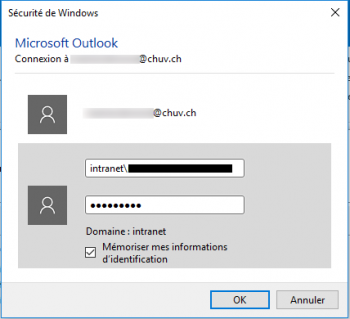
- In the security window, enter the CHUV password.
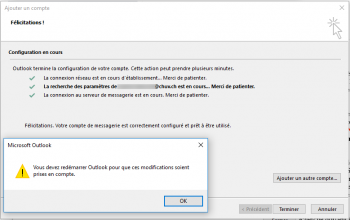
- Once the configuration is completed, click on Finish. Quit Outlook and restart the software.

- The CHUV account is now available in Outlook.
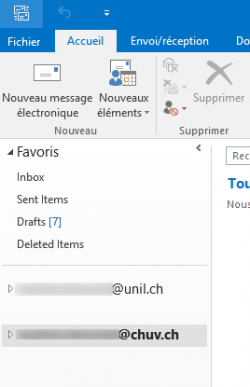
OSX
Prerequisite: you must have at least the Outlook for Mac version 16.91.1.
- Open Outlook, go to the Outlook menu and choose Settings.

- In the menu, click on Accounts.

- In the new window, click on +, and select Add account….
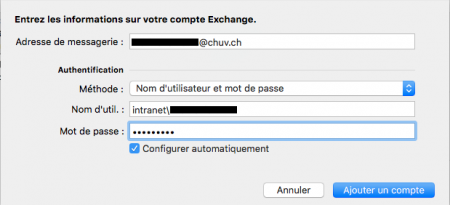
- Enter the @chuv.ch e-mail address and click on Continue.
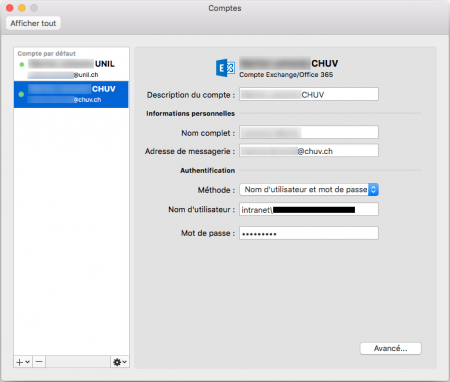
- An error message is displayed: choose Exchange
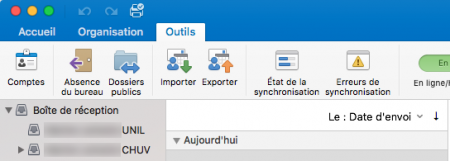
- In the new window, enter the information as follows:
- Address : your CHUV e-mail address
- DOMAIN\Username : intranet\username CHUV
- Password : your CHUV password

- Click on Add an account.
- When the login is complete, please ignore the profile management.

- Your CHUV account is now available in Outlook.


 Print
Print