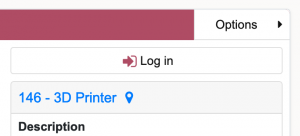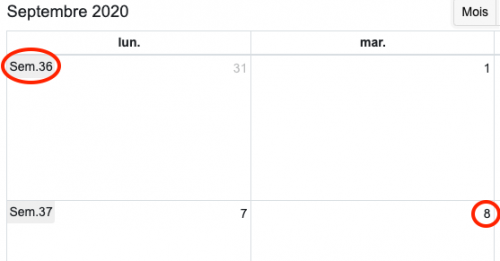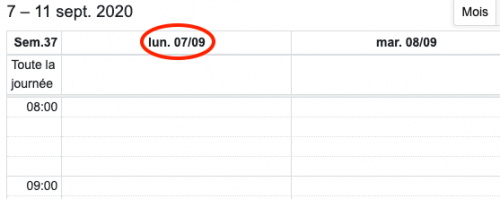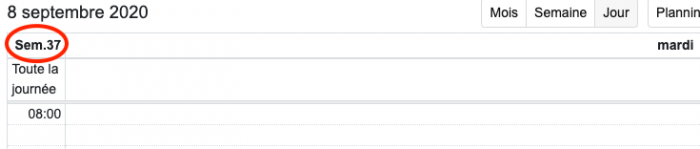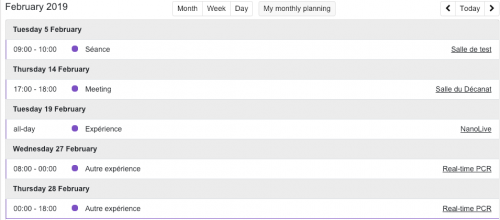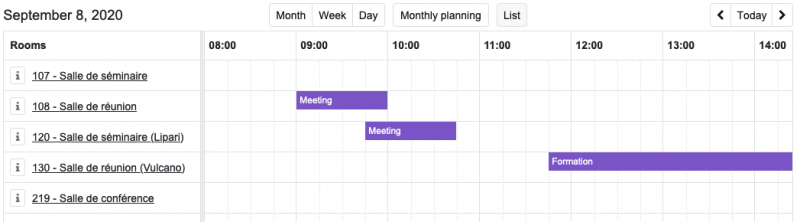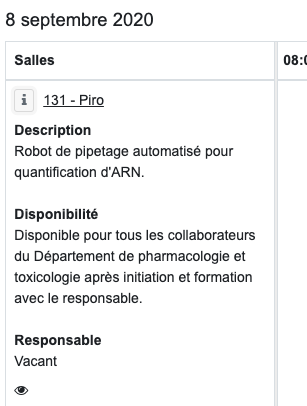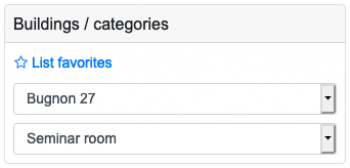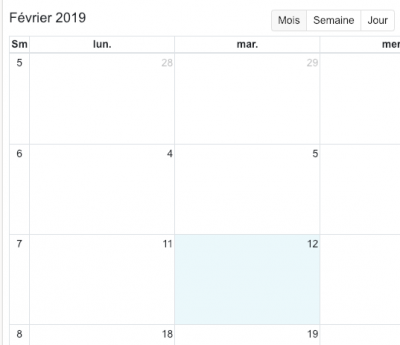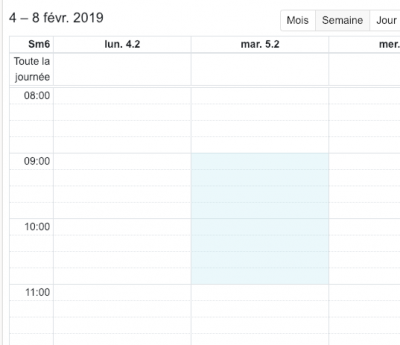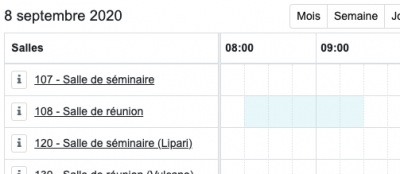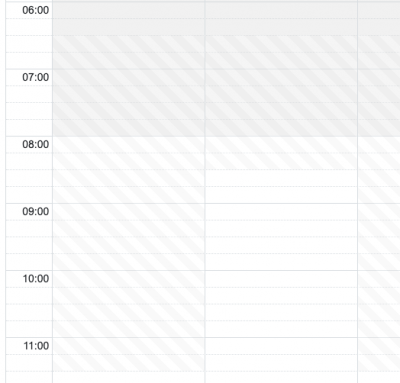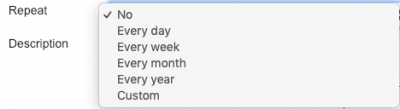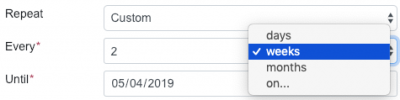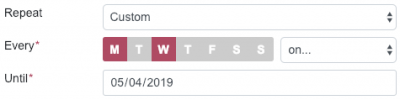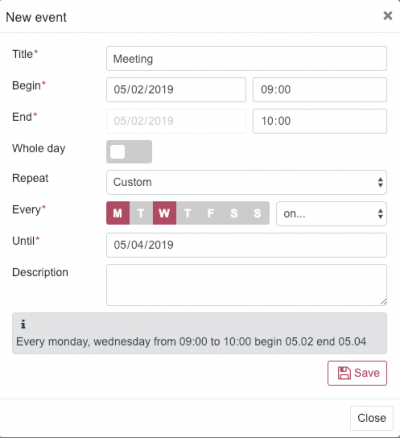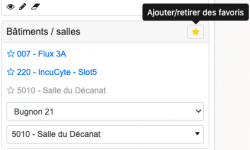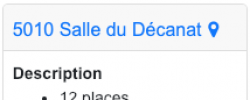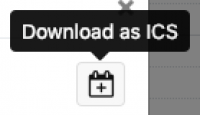FBM Booking Calendar - Documentation of use
Product
| | Nom |
| Application | FBM booking calendar
(FBM Booking Calendar) |
Description
How to book a room, setup or animal facility through the FBM booking calendar (FBM Calendar).
Connexion
To have the right to book/modify a reservation or to consult “My monthly planning”, log in using the button Log in at the top right of the page under the calendar display options.
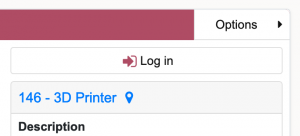
Display
The calendar has five different displays Month, Week, Day, My monthly planning and List.

The view
My monthly schedule displays your reservations in all rooms, for the given month.
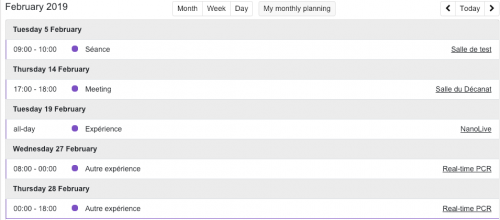
The view
List displays a list of resources by resource category in a building or of your favorites.
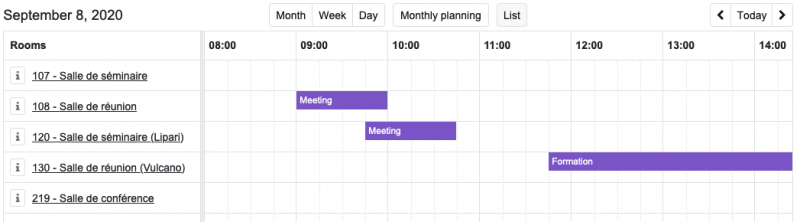
The description of the resource is displayed by clicking on the “i” button to the left of the resource name.
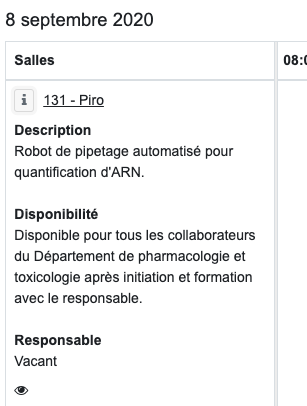
It is possible to select a resource category or display your favorites from the menu on the right..
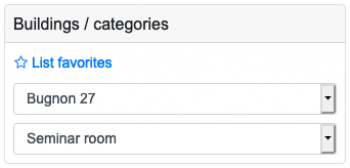
Selecting a time slot
To book a time slot, click on a day in the
Month display or vertically select 15-minutes periods in the
Week and
Day views.
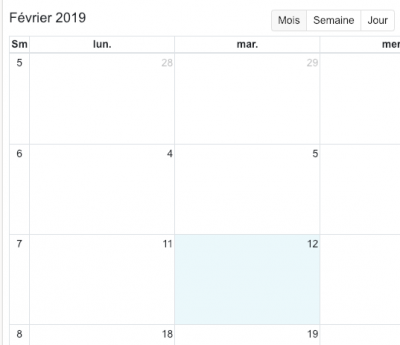
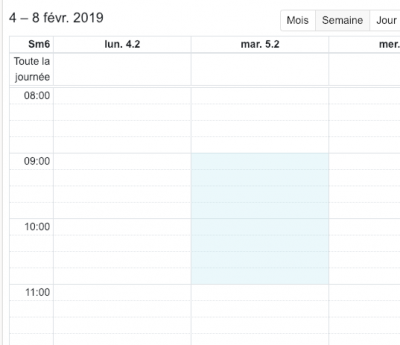
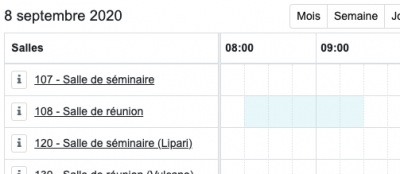
Some periods of the day may not be possible to book in order to correspond to periods of unavailability of the room.
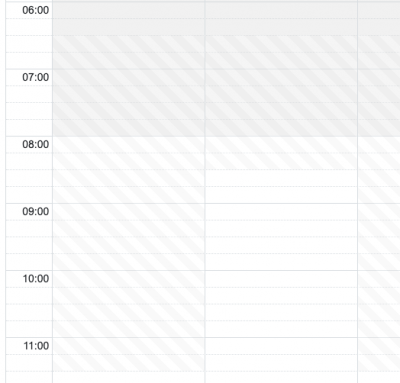
Repeat options
Multiple repetition options make it easy to create recurring reservations
Basic repetition allows you to book every day between two dates, the same day every week, month or year.
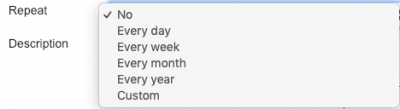
More advanced options are possible after selecting “Custom”. These allow you to book every X days, weeks or months.
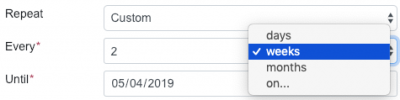
After selecting the “select…” option, it is also possible to book certain days (e. g. Mondays, Wednesdays) between two dates.
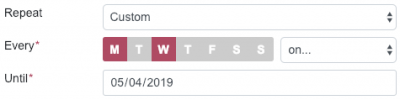
A summary message explains what will be booked.
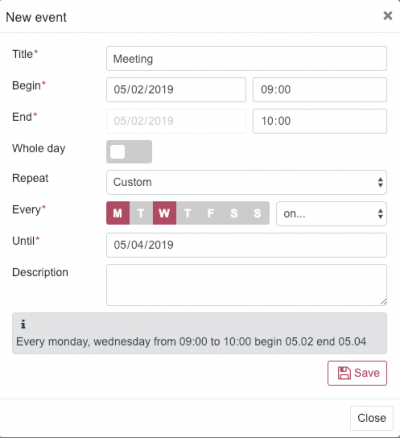
Options
Customization options can be found in the “Options” menu at the top right of the page.

Note that the options you select are related to the browser you are using (Firefox, Chrome, etc.) and your computer. You will need to redo the configuration if you are using different computers.
Favorites
Once you have selected a room, click on the star to add it to your favorites and return to it more easily.
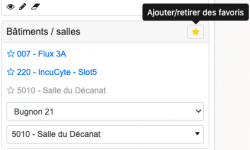
Planète UNIL
Planète UNIL is a service for searching buildings and rooms.
You can view the location of the room by clicking on its name above its description.
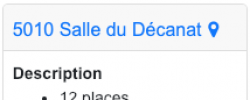
}}
Other
You can download the reservation in ICS format to add it to your UNIL calendar by clicking on the calendar icon in the reservation details.
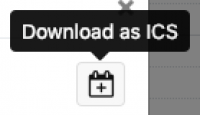
You can duplicate a one-time reservation by moving it while holding the ALT key on your keyboard.

Examples
Please use Firefox or Chrome to play the videos
Make a simple reservation
Move/extend a simple reservation
Make a reservation everyday
Make a reservation on certain days
Make a reservation every X weeks